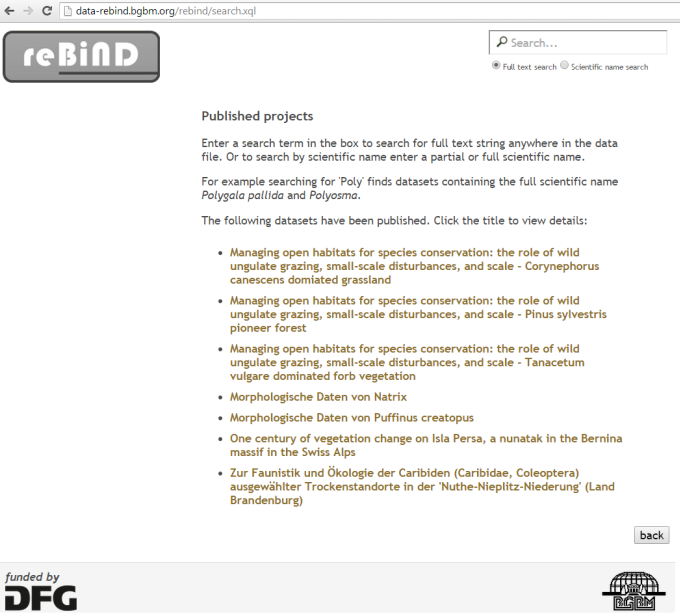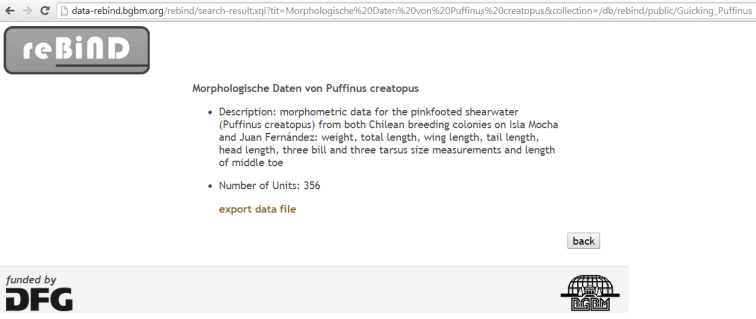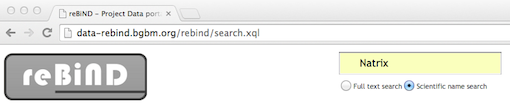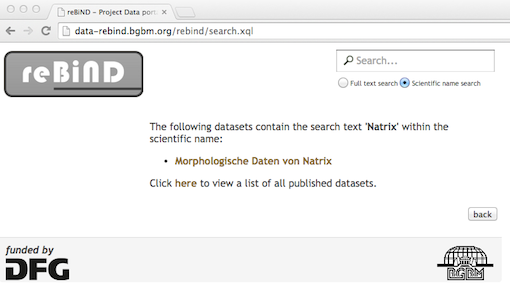Difference between revisions of "Publishing and searching the data"
LornaMorris (talk | contribs) (→Searching the data via the reBiND interface) |
LornaMorris (talk | contribs) |
||
| (4 intermediate revisions by 2 users not shown) | |||
| Line 3: | Line 3: | ||
There are two ways of searching the data. You can perform simple full text or scientific name searches via the search box on the [http://data-rebind.bgbm.org/rebind public part of the reBiND data portal]. | There are two ways of searching the data. You can perform simple full text or scientific name searches via the search box on the [http://data-rebind.bgbm.org/rebind public part of the reBiND data portal]. | ||
| − | A module has also been | + | A module has also been implemented to connect the reBiND Service to biodiversity networks like GBIF and BioCASe. The module converts requests sent in the [http://www.biocase.org/products/protocols BioCASe Protocol] for querying data sources into XQuery (which can then select the appropriate parts of the ABCD data files) and then return this result in the ABCD format. The [http://data-rebind.bgbm.org/rebind/biocase/request.xql reBiND capabilities request] shows the fields within the ACBD file which can be queried. More information explaining the output of the capabilities request can be found [http://www.biocase.org/products/protocols here]. |
==Searching the data via the reBiND interface== | ==Searching the data via the reBiND interface== | ||
| Line 17: | Line 17: | ||
[[File:Rebind_search_result.png|border]] | [[File:Rebind_search_result.png|border]] | ||
| − | Alternatively using the search box on the top right of the screen you can carry out a full-text search or a scientific name search. The full text search searches for the text anywhere within the ABCD file or the associated metadata EML file. | + | |
| + | Alternatively using the search box on the top right of the screen you can carry out a full-text search or a scientific name search. The screenshot below show a scientific name search for 'Natrix'. | ||
| + | |||
| + | |||
| + | [[File:Natrix_search.png|border]] | ||
| + | |||
| + | |||
| + | The full text search searches for the text anywhere within the ABCD file or the associated metadata EML file. The scientific name search searches for the query within the abcd:FullScientificName of the abcd document. | ||
Latest revision as of 02:11, 19 November 2014
Publishing and searching the data
There are two ways of searching the data. You can perform simple full text or scientific name searches via the search box on the public part of the reBiND data portal.
A module has also been implemented to connect the reBiND Service to biodiversity networks like GBIF and BioCASe. The module converts requests sent in the BioCASe Protocol for querying data sources into XQuery (which can then select the appropriate parts of the ABCD data files) and then return this result in the ABCD format. The reBiND capabilities request shows the fields within the ACBD file which can be queried. More information explaining the output of the capabilities request can be found here.
Searching the data via the reBiND interface
The search page of the reBiND interface lists the published datasets by title. The screenshot below shows the search page.
Clicking on a title takes you to further details, where you can click on the link 'export data file' to download ABCD data file:
Alternatively using the search box on the top right of the screen you can carry out a full-text search or a scientific name search. The screenshot below show a scientific name search for 'Natrix'.
The full text search searches for the text anywhere within the ABCD file or the associated metadata EML file. The scientific name search searches for the query within the abcd:FullScientificName of the abcd document.
Searching the data via GBIF
The inventory show the titles of the datasets available for harvesting. The latest published data that has been harvested by GBIF can be found here.
The screenshot below shows one of the datasets 'Morphologische Daten von Natrix' made available via the GBIF interface: